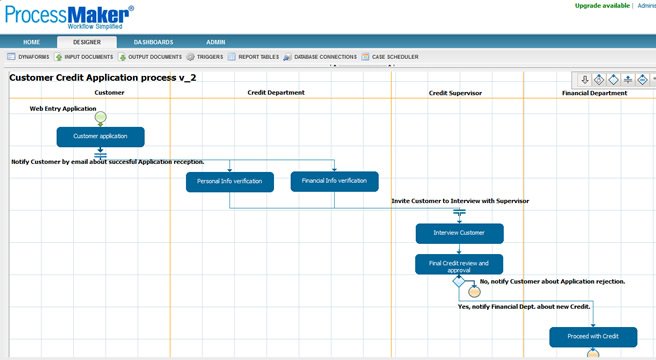IT Support Demo – Video
[prisna-google-website-translator]
IT Support Request
The IT support request process is designed to allow end users in an organization to submit a ticket to report technology problems to the IT department. Problems can range from a broken computer mouse to lack of server access. With ProcessMaker as the workflow solution to this process, tickets can be submitted and escalated as needed as well as recorded and logged for future reference.
Part 1
When a user has a problem that they need to report to the IT department, they launch a new case in ProcessMaker and select the IT Service Request process. The first Dynaform displayed will automatically fill in the information about the requesting user – such as the user’s name. Other data is also automatically entered and the user simply has to complete the form with the selection of a drop down and a free text box to describe the problem to the IT department. Finally, they can determine the level of urgency from another drop down box.
Part2
When a case is escalated to IT, the first level IT support engineer receives the case. If there is more than one first level support engineer, then each engineer will take turns receiving incoming cases in a ’round-robin’ fashion. The engineer will look over the notes submitted by the end user in read-only format and go ahead and try to resolve the issue – contacting the end user if necessary.
If the first level support engineer can resolve the issue himself, he will select a dropdown box to close the ticket which will assign the case back to the end user to verify that the issue is in fact resolved. If not, the case will be escalated to a second level support engineer.
Part3
The second level support engineer receives the IT support request case if the first level engineer is unable to resolve the issue. At this point in the process, the engineer is able to review all notes in read only format in order to see what has been done to resolve the issue so far. In the process we’ve created here, the second level support engineer is as high as the escalation can go so we will expect the issue to be resolve in some manner at this stage.
Once the second level support engineer resolves the issue, he closes off the ticket by using the drop down box selection and adds notes to record what was done. The ticket will now be passed back to the originating user who will verify that the case is now closed.
Part4
The last task of the process is for the originating user to verify and accept that their IT support request was resolved. They can review the notes on the case which were logged by the IT department and perform their own testing if necessary. If the issue is not resolved, the user can choose not to close the case, add more notes and send the case back to the IT department – which will cycle the case through the tasks again. If the issue is now resolved, then the user simply closes out the case with the drop down box and the case is officially closed and stored in the database.