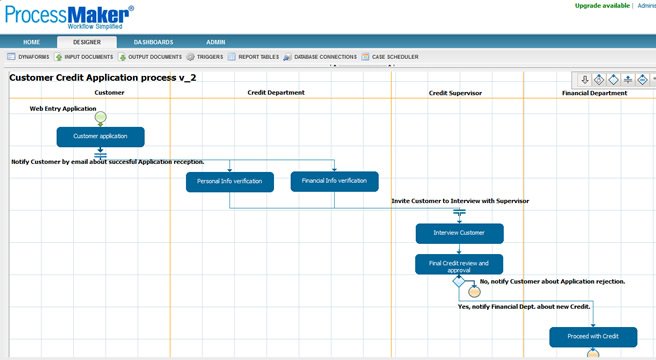Leave of Absence Demo -Video
[prisna-google-website-translator]
Leave of Absence Request
The leave of absence request process is designed so that employees of an organization can request vacation time, sick leave or business trip leave and receive approval quickly and efficiently. Furthermore, this process can also be used to update human resource systems that keep track of paid sick or vacation leave.
Removing paper forms from the equation and also the supervisor or department head having to take time to sign off on paper and return it, the leave of absence request allows an employee to log in to ProcessMaker and simply begin a case in the leave of absence process. Before presenting any information, ProcessMaker will verify that the user still has vacation time remaining against a database before displaying the request form to the user. The user fills out the form with the help of dropdown menus, date pickers and text boxes and presses ‘submit’. ProcessMaker will then perform a lookup against the submitting user to find out who is that employee’s supervisor and route the case accordingly.
The supervisor is notified of the leave of absence request via email. All of the information about the user and the request is present in the email with the addition of two buttons labeled “Approve” and “Reject”. These buttons make it possible for the supervisor to make a decision regarding this request directly from the email without even needing to log into ProcessMaker – perfect for supervisors who are travelling or on the go with their laptop or mobile device. Once a decision has been made, the employee is instantly notified via email of the outcome of the supervisor’s decision.
The final two tasks of the leave of absence process are for the employee to return from their leave and confirm the number of days that they took reflect the number of days that they requested (The employee could have returned earlier than anticipated). The supervisor then has the option to concur with this or send it back to the employee challenging the information submitted. All comments between the two parties are consolidated into a comments history log for the duration of the process.
Once the supervisor is content that all of the information is correct, he will choose to “update the system” whereby ProcessMaker will deduct the number of vacation days taken from the database and produce a summary of how many vacation days the employee has remaining.